 I’ve been working on some added functionality along with my “man behind the curtain” (Robert Drake of Creekside Systems), and today’s the day we’re officially testing it out. I know some of you have noticed the changes as we made them, so I apologize for any mystery over the past couple of weeks.
I’ve been working on some added functionality along with my “man behind the curtain” (Robert Drake of Creekside Systems), and today’s the day we’re officially testing it out. I know some of you have noticed the changes as we made them, so I apologize for any mystery over the past couple of weeks.
Many people have asked for the ability to save their favorite posts so they could come back to them later. I think this is a great idea! You could save technical articles that you know you’ll need to refer back to regularly, or your favorite Wordless Wednesday or Fixed-it Friday photos that you want to share with your hardware-loving (or hardware-hating) friends.
The challenge was that everyone has different ways to sort and keep track of the information that want to access later, so we had to find a way to make each library of favorites customizable. I THINK we’ve done it! Here are the steps to get started – let me know if anything is confusing or doesn’t work the way you expect it to. And thank you for being my beta testers! 🙂
Step 1: Register as a user.
Click here and fill out the fields, then click submit. Easy!
Step 2: Activate your registration.
After submitting the registration form, you will receive an email with a link. Click the link to activate your registration.
Step 3: Log into iDigHardware and change your password.
Once you activate your registration, you’ll receive a second email with a temporary password (sorry for the multiple steps, but this helps us comply with the GDPR). Click the link to reach the log-in page. The system automatically generates your temporary password, and the best bet is to copy and paste it rather than trying to enter it. Once you are logged in, you can change your password by clicking the Change Password link on the Log Out menu in the header. If you forget your password later, there is a link on the log-in page to recover it.
Step 4: Start creating your library of favorites.
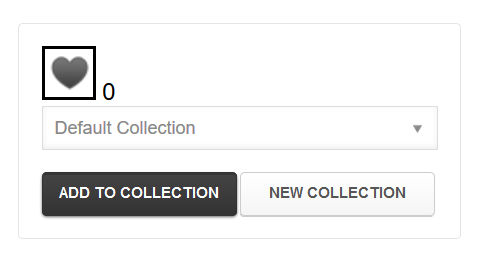 When you are logged in, you will see a box at the bottom of each post that looks like this –>
When you are logged in, you will see a box at the bottom of each post that looks like this –>
You can either add that post to the default collection, or you can create a new collection. I recommend setting up personalized collections rather than adding all of your favorite posts to the default collection, because otherwise you will end up with one list that can’t be reorganized later.
Once you have your list set up, you can go back to it by clicking the Favorite Posts tab in the page header. If you are not logged in, there will be a tab there that says Log In, and after entering your email address and password, the Favorite Posts tab will appear.
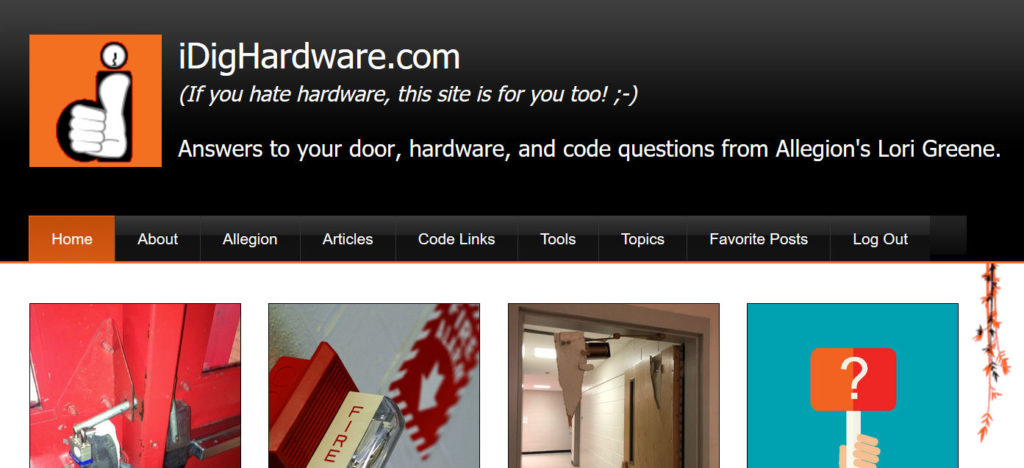
Problems? Questions?? Feedback???
You need to login or register to bookmark/favorite this content.
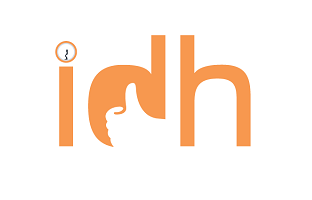





This is a great addition to the site. Thank you!
Thanks David!
– Lori